WordPress: How to Uninstall a Plugin
How to Uninstall a WordPress Plugin Using the WordPress Dashboard
- Log into your WordPress Dashboard.
- Go to Plugins.
- Go to Installed Plugins.
- Click Deactivate for the plugin you want to uninstall (you must deactivate it before you can delete it). If it is already deactivated, skip to the next step.
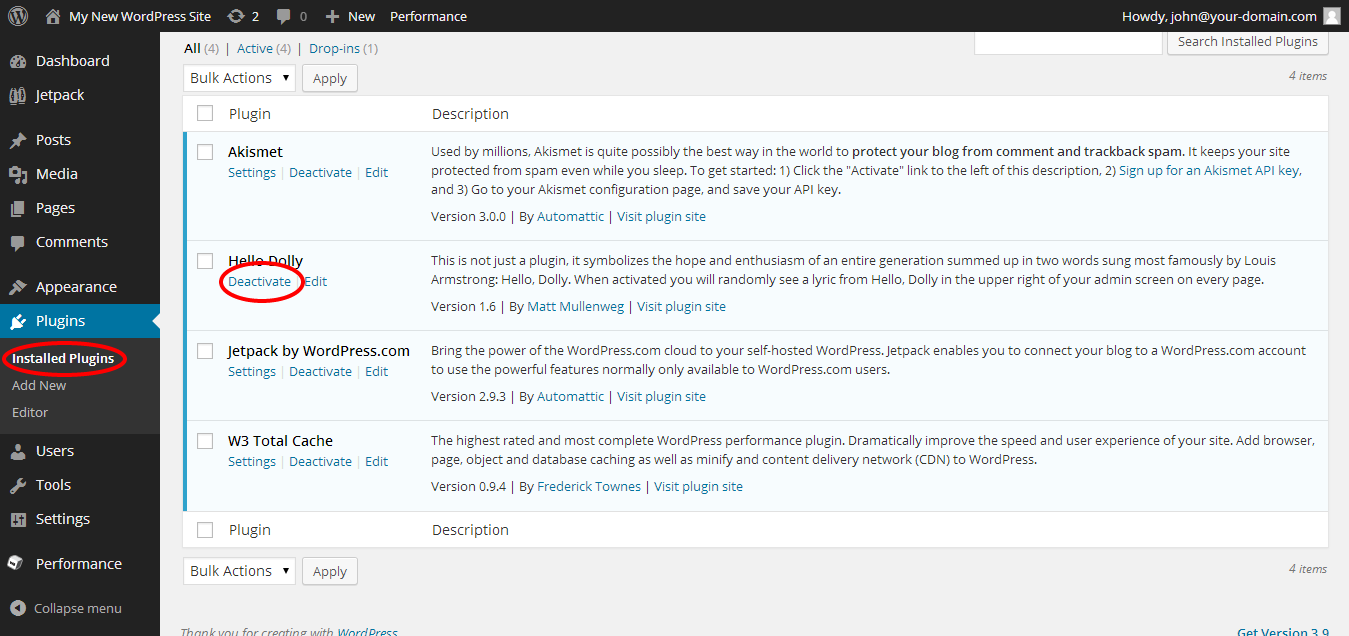
- Click Delete for the plugin you want to uninstall.
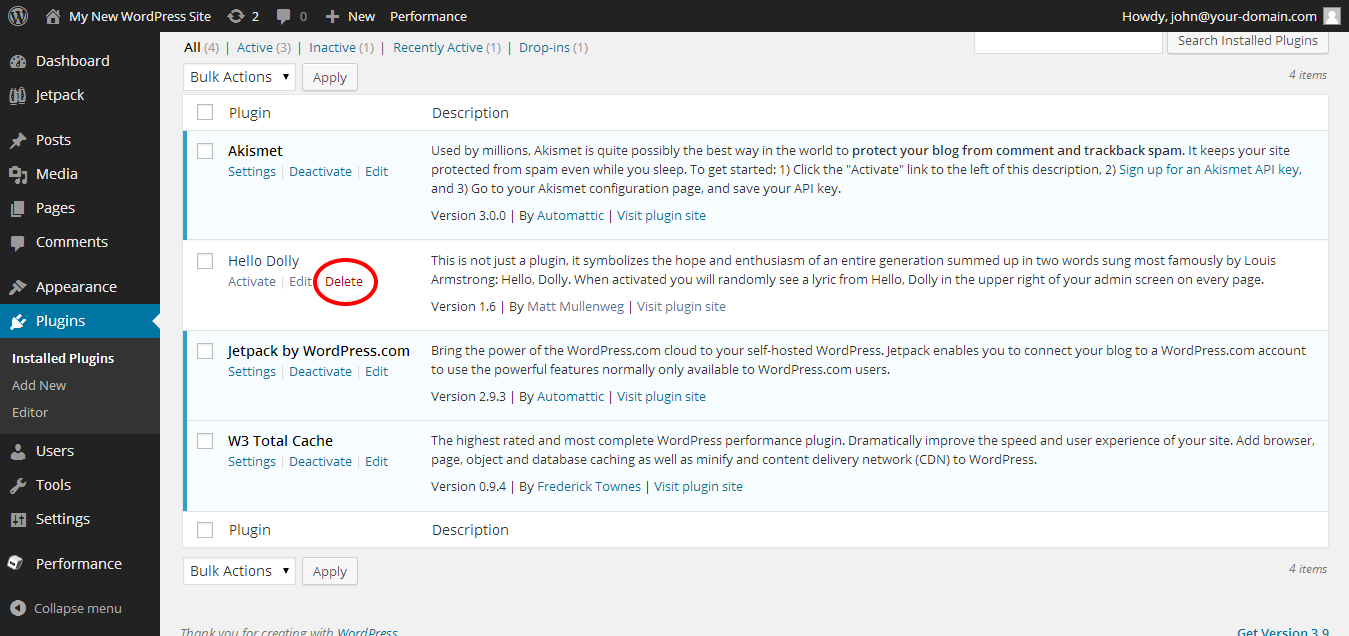
- Click Yes, Delete These Files in the prompt that appears.
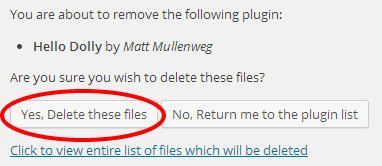
How to Disable a Plugin Using File Manager
- Log in to your Domains Dashboard.
- In the left panel, click on File Manager.
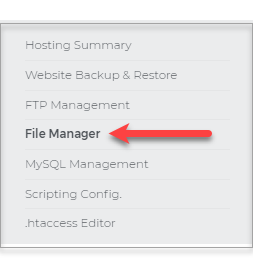
- Locate the directory where your WordPress site is installed.
- Locate the /wp-content/plugins directory folder.
- Rename the plugin that you want to temporarily disable.
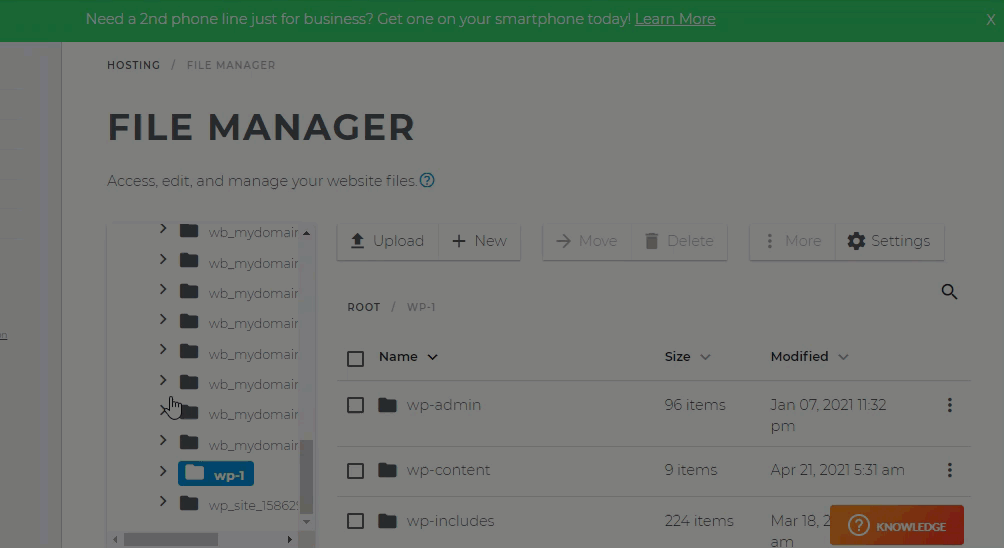
WordPress will automatically stop trying to use the plugin the next time you go to your WordPress Dashboard.
Accidentally Uninstalled the Wrong WordPress Plugin
If you have a backup of your WordPress website (database + files) containing the plugin you accidentally deleted, uploading the backup will restore your plugin and all of its settings.
If you do not have a backup of your WordPress website, you will need to reinstall a new version of that plugin and reconfigure it with your desired settings.
Want to learn more about WordPress
 | WordPress: Tutorial Videos To help you easily grasp the basics of creating a WordPress website, iPage has created several free tutorial videos. These videos were designed to be followed in order, but you are welcome to view whichever one best suits your needs. |
You can always check out WordPress.org and browse their codex or online help forums.

 No matter what your budget is or how little time you have, you can reach new customers and grow your business using Google Ads. See results and gain new customers in minutes!
No matter what your budget is or how little time you have, you can reach new customers and grow your business using Google Ads. See results and gain new customers in minutes!