Weebly: Introduction
As of October 2020, the Weebly site builder will no longer be available to new customers.
Weebly Videos
If you are a first-time Weebly user, we recommend that you take a look at these videos before jumping into the Weebly builder. You can view the videos in full-screen mode by clicking  Enter Full Screen.
Enter Full Screen.
How Do I Access the Weebly Knowledgebase
- Log in to your Hosting Dashboard.

- From your Hosting Summary page, click on Launch Weebly.
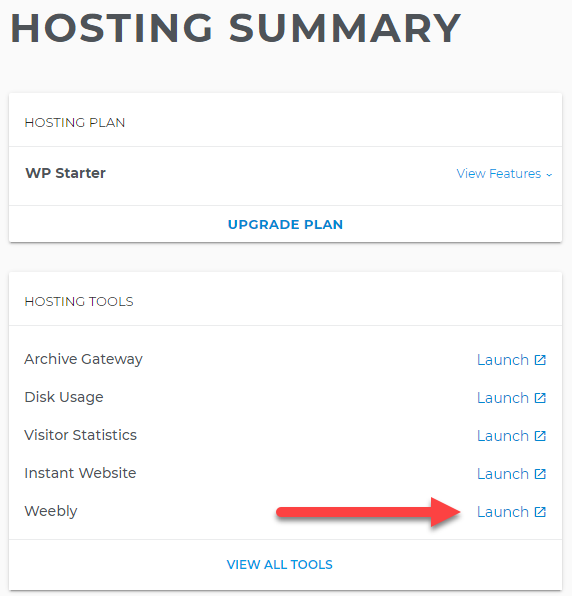
- Go to the Weebly Drag and Drop Builder launch tool.
- Click Help
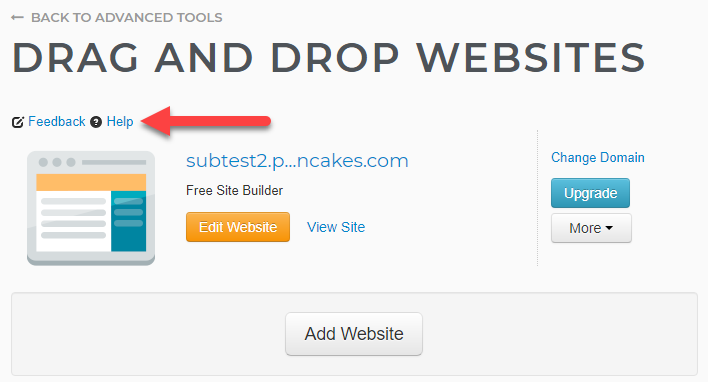
Where Can I Get Help With Weebly
- Visit Weebly's Official Knowledgebase.
- View our Weebly tutorial videos (above).
- Contact us for regular technical support regarding the Weebly builder.
I Published My Website, But My Blog Page Is Not Showing
- Try to republish your website. If this does not work, proceed with the remaining steps.
- Visit POINTER & SUBDOMAINS to find out where your domain is pointing.
- Use File Manager to confirm that two files called 404.php and .htaccess exist in the directory where your domain is pointing.
- Click Edit for the .htaccess file.
- Copy and paste the following line of code into the .htaccess file (if the line of code does not already exist):
ErrorDocument 404 /404.php
- If you still have issues, please contact us for help.
Related Articles
How Can I Edit My Weebly Site?Weebly: How to Add and Manage Blog Posts
Weebly: Publishing Your Site

 No matter what your budget is or how little time you have, you can reach new customers and grow your business using Google Ads. See results and gain new customers in minutes!
No matter what your budget is or how little time you have, you can reach new customers and grow your business using Google Ads. See results and gain new customers in minutes!