WebsiteBuilder: How to Work with Favicons
What is a Favicon?
A Favicon is a website's logo/icon displayed on the left part of a browser's tab. It makes it easier to identify what website you currently have up on a specific tab.

If you want your website to have a Favicon, you have to create a 32x32 pixel image. Then, upload it using the steps below:
- Log in to your Domains Dashboard.

- There are two views in the Domains dashboard - the Card and List views. Click on the view icons to switch to your preferred view.

- Choose the domain where you want to add videos.
In the Card view, click the domain's Manage button.

In List view, click the domain or its gear icon on the right-hand side.

-
On the left pane, click on WebsiteBuilder, under Site Builders.

-
Under Settings, click Manage Site. This action will open your WebsiteBuilder screen on a new tab.

- Once you have your WebsiteBuilder editor up, open the Site Settings window by clicking Settings.
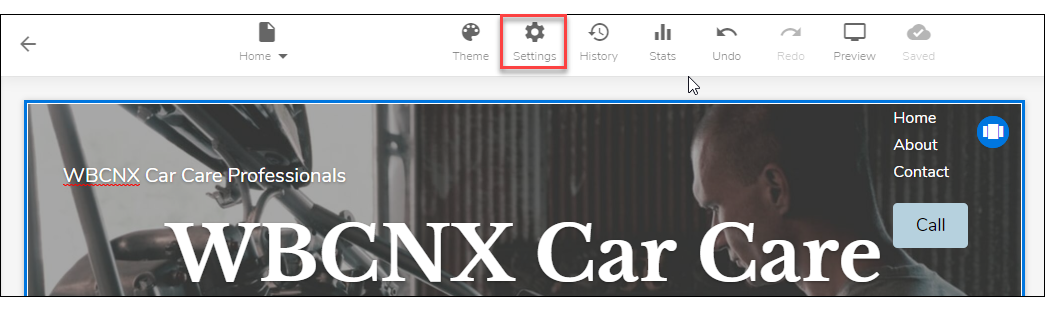
- Then click on My site, and then click Favicon.
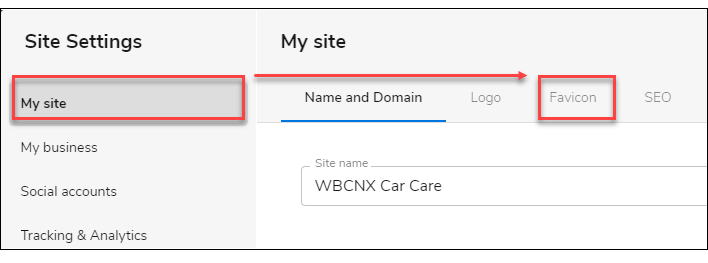
- Click this box to upload your Favicon.
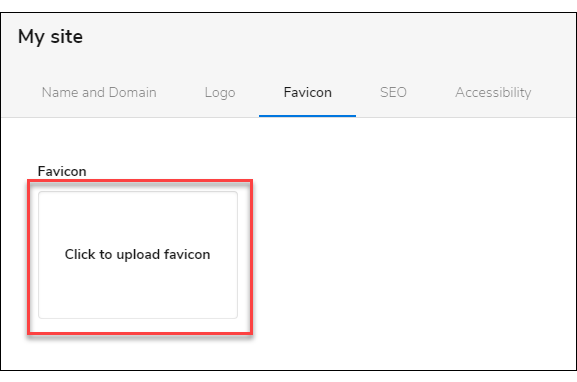
- Click the Add images button.
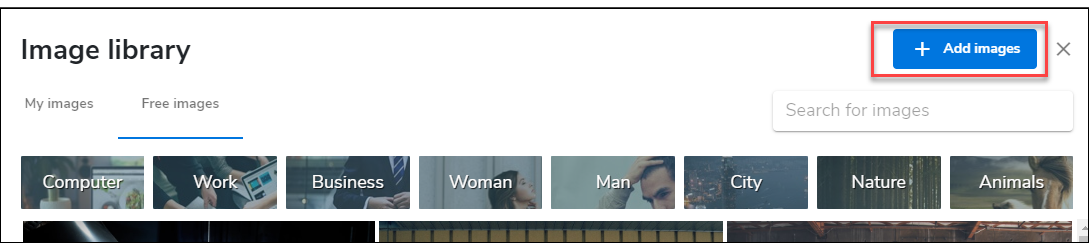
- Click the Browse files button and locate the image that you want to upload.
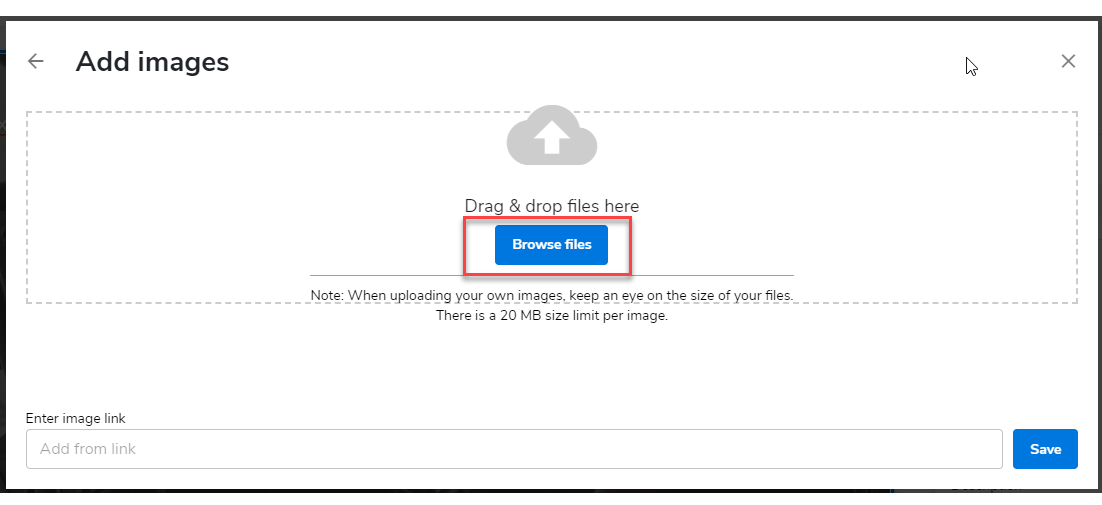
- Save this setting by clicking the Save button on the lower right.
- Now to save the changes you've made on your website, click the Save icon on the upper part of the editor screen. Once saved, click on the Publish button on the upper right. Remember that changes are only visible after you have saved and published your work.


 No matter what your budget is or how little time you have, you can reach new customers and grow your business using Google Ads. See results and gain new customers in minutes!
No matter what your budget is or how little time you have, you can reach new customers and grow your business using Google Ads. See results and gain new customers in minutes!