WebsiteBuilder: How to set up Checkout Analytics
- Log in to your Domains Dashboard.

- There are two views in the Domains dashboard - the Card and List views. Click on the view icons to switch to your preferred view.

- Choose the domain where you want to add videos.
In the Card view, click the domain's Manage button.

In List view, click the domain or its gear icon on the right-hand side.

-
On the left pane, click on WebsiteBuilder, under Site Builders.

-
Under Settings, click Manage Site. This action will open your WebsiteBuilder screen on a new tab.

- Click the page navigation dropdown menu on the upper left and select Store.
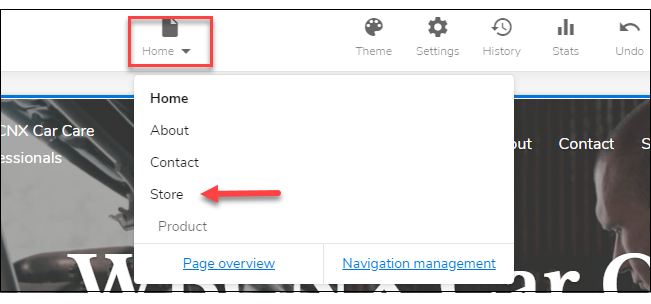
- From your Store page, click on your Store section.
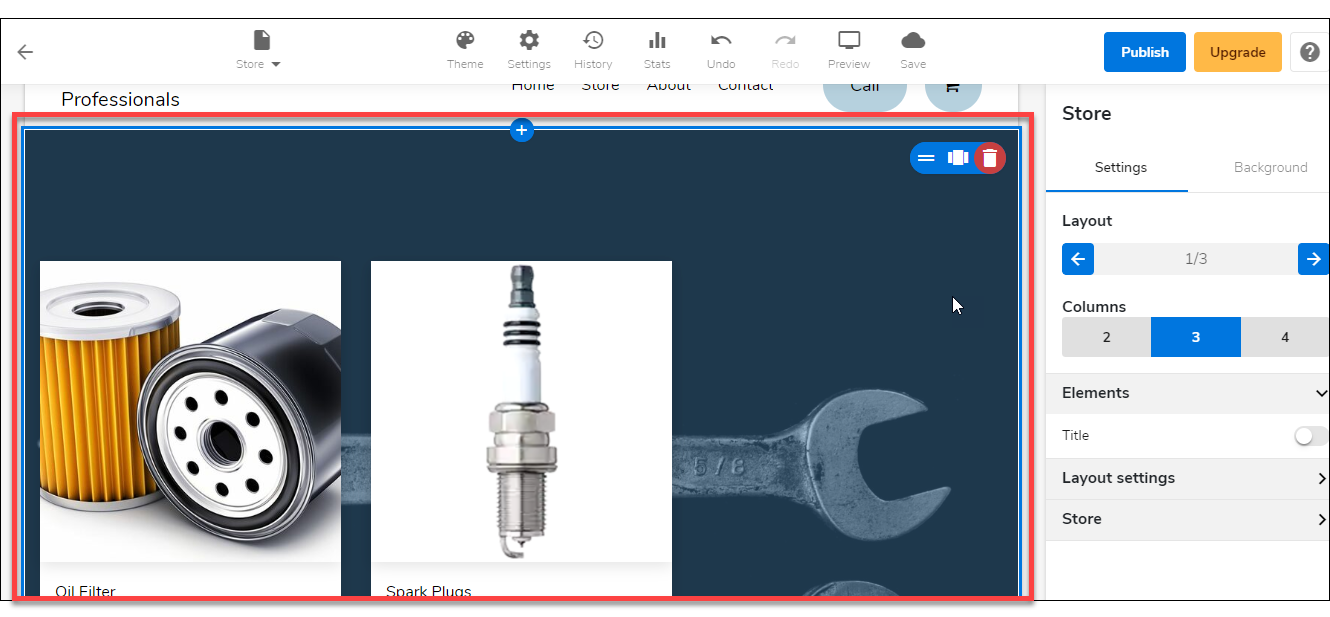
- On the right pane, click on the Settings tab. Then expand the Store settings menu on the bottom.
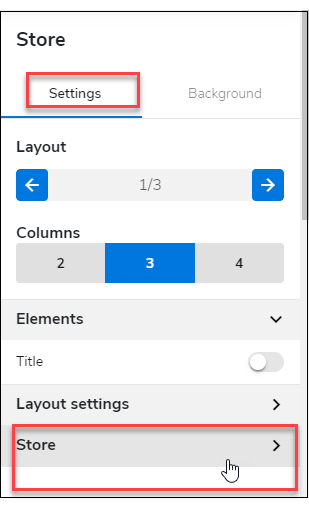
- Under Store settings, click the Manage Store button.
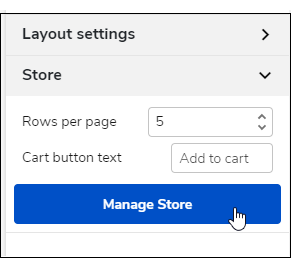
- Once the Manage Store screen is up, click on Settings from the left pane. Then click on Advanced.
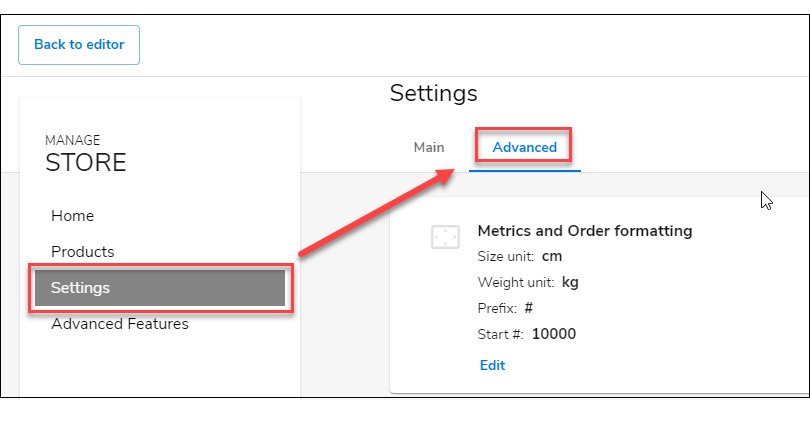
- Scroll down and look for the Tracking section and click on its Edit link.
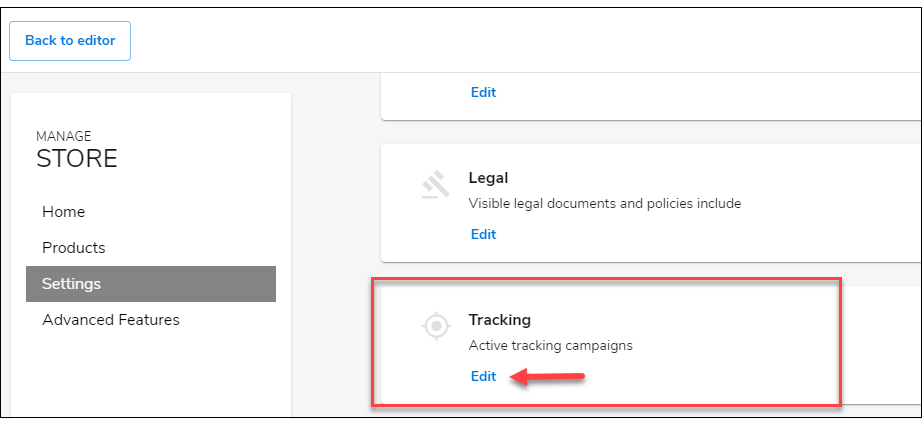
- Once in the Edit Tracking screen, you can now enable or disable different tracking details and add their corresponding codes.
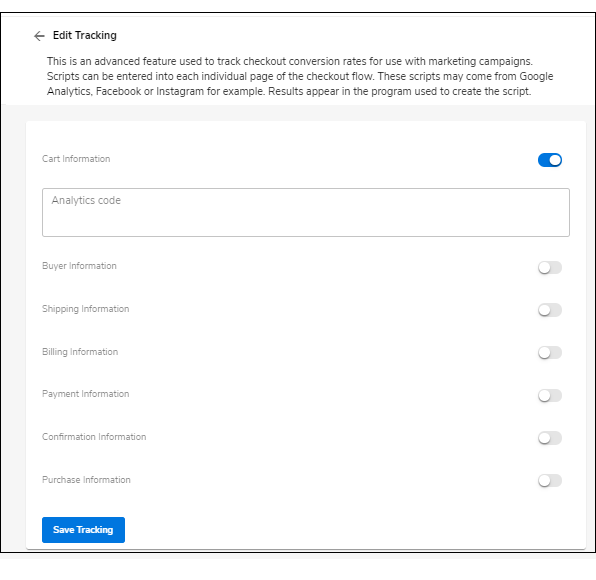
- Click the Save Tracking button on the lower left to save your changes.
- Click the Back to editor button on the upper left to exit the Manage Store screen.
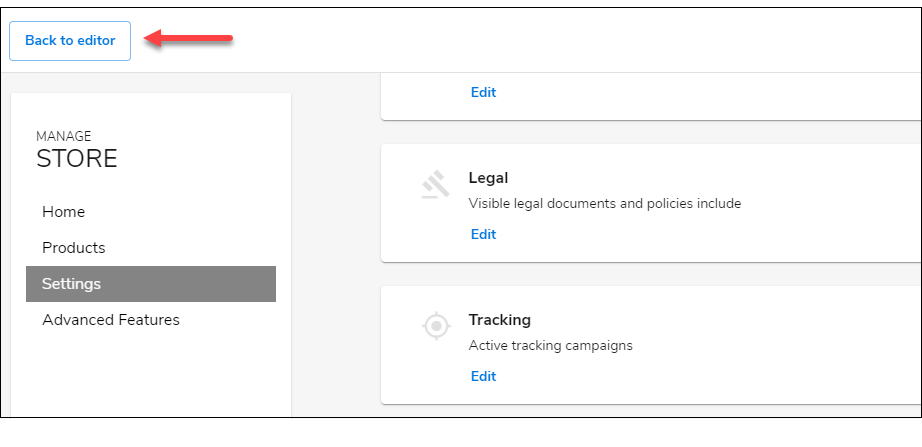
- Don't forget to save your work by clicking the Save icon. Once saved, click on the Publish button on the upper part of your editor screen. Remember that changes are only visible after you have saved and published your work.


 No matter what your budget is or how little time you have, you can reach new customers and grow your business using Google Ads. See results and gain new customers in minutes!
No matter what your budget is or how little time you have, you can reach new customers and grow your business using Google Ads. See results and gain new customers in minutes!