Using phpMyAdmin
What is phpMyAdmin
phpMyAdmin is a Web-based database management system, which allows you to perform most database administration functions, including:- Create, drop and alter tables
- Delete, edit and add fields, as well as manage keys on fields
- Execute any SQL statement
- Query your databases
- Manage privileges
- Export data into various formats
- Back up and restore your databases
Manage a MySQL Database in phpMyAdmin
After you create your database using the MySQL Management tool, you can log into phpMyAdmin to administer it.
- Log in to your account Hosting Summary.

- On the left pane, click MySQL Management.
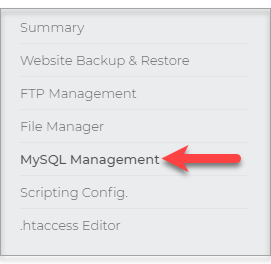
- Click Manage on the database you want to access
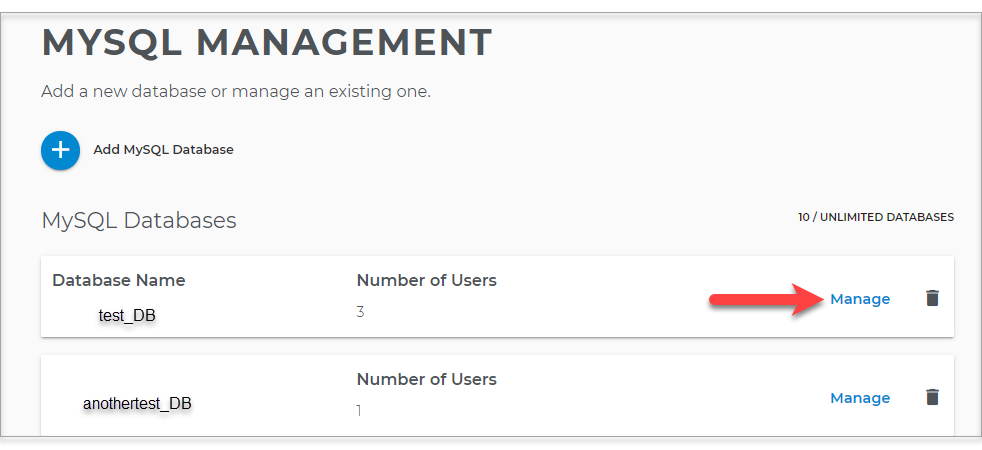
- Click on phpMyAdmin for the selected database.
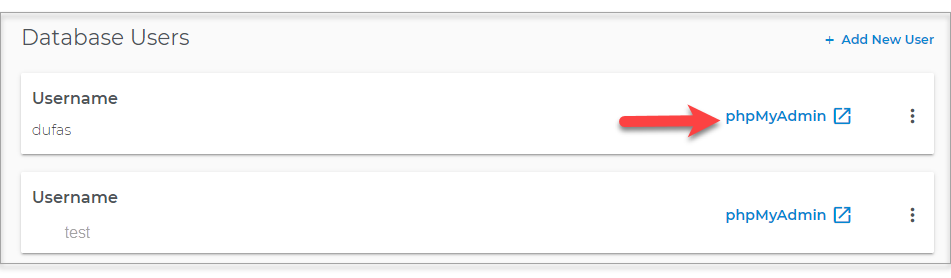
- You now have access to phpMyAdmin for your database.
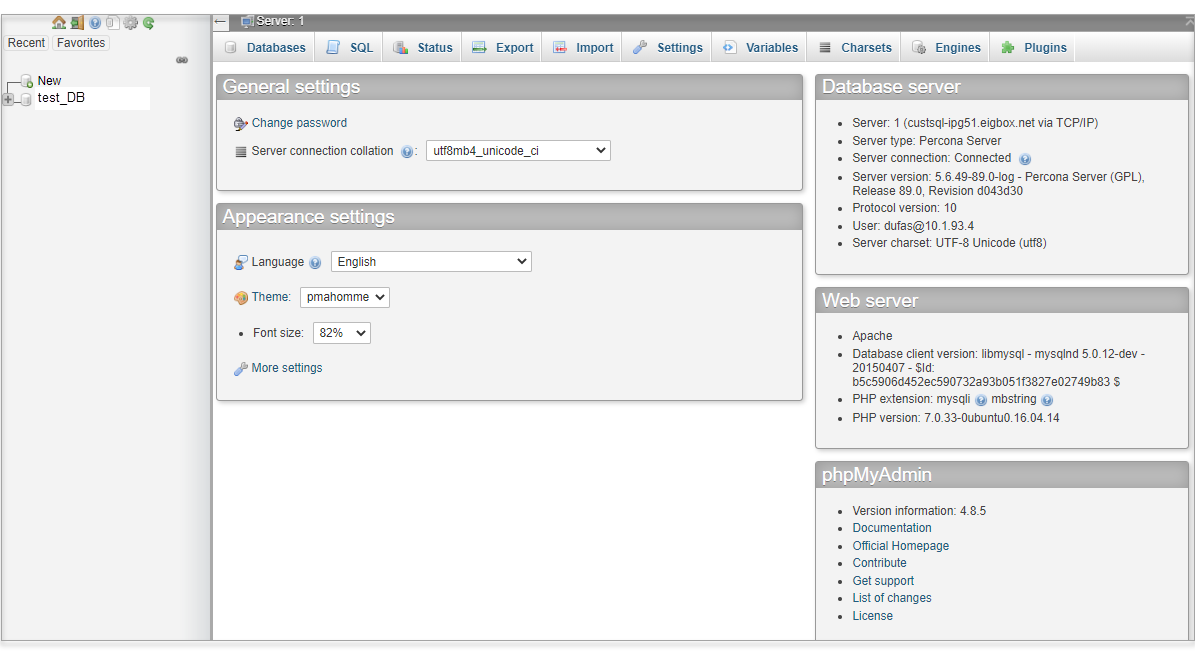
- The left frame in phpMyAdmin is used for navigation and lists your databases and tables. As you create tables, they will show below the database name.
- The MySQL section has links to MySQL actions.
- The phpMyAdmin section has settings and preferences you can set, as well as links to documentation and the phpMyAdmin Website.
To edit databases and their tables, click the database name on the left navigation area. The database homepage displays with the following main tabs:
- Structure: The active tab shows a list of the tables in the database (if any) along with the following functions:
- Perform actions on selected tables: Select tables, and then select an action from the With selected list, such as Drop, Empty, Optimize table and Analyze table.
- Print view displays a printable summary of the tables in the database.
- Data Dictionary displays the data description for the fields in each table in the database.
- Create a new table
- SQL: Run SQL queries on the database.
- Search: Search in the database for designated words or phrases.
- Query: Build and submit queries.
- Export: Export the data and structure of tables in the database in various file formats.
- Import: Import files.
- Operations: Perform database operations: create a new table, rename a database, and copy a database.
Manage a MySQL database table and its fields in phpMyAdmin
Managing Tables and FieldsYou can edit tables and fields through the homepage of the table.
- On the left side of the program window, click on the database in which the table resides.
- Click on the table you want to edit to display the Structure page for the table.
- Browse: Display records in the table.
The rows and starting from record # fields allow you to choose the number of records displayed and on what record number to start. By default, 30 rows display and starting from will be the next 30 records.- To select your values, enter a number in each field, and then click Show.
- To set sorting, select a sort option, and then click Go.
- Structure: View the fields in the table with information about them and perform the following actions:
- Browse: Shows the field values.
- Change: Allows you to edit field properties.
- Drop: Allows you to delete a field.
- Primary: Allows you to make a field primary.
- Index: Allows you to make a field an index field.
- Unique: Allows you to make a field unique.
- Fulltext: Allows you to add full-text indexing on the column. Indexing can be removed or edited in the Indexing section.
Printing Table Fields: Click Print view to display a list of the fields and their properties in a simple printable format.
Adding Fields- In the Add field, enter the number of fields you want to add.
- Indicate the location of the fields.
- If you select After, select the field after which the new fields will be added.
- Click Go. Field definition rows display the number of fields to be added.
- Complete the properties for the fields. Refer to the field descriptions in Creating Tables for details.
- Click Save to add the fields to the table.
- SQL: Run SQL queries on the database.
- Search: Search for records based on certain criteria.
- Insert: Manually add records to the table.
- Export: Export records from the table into various file formats.
- Import: Upload a text file to populate a table.
- Operations: Perform table operations, such as running table maintenance actions, renaming the table, and adding table comments.
- Empty: Empty the table of all records.
- Drop: Remove the table from the database.

 No matter what your budget is or how little time you have, you can reach new customers and grow your business using Google Ads. See results and gain new customers in minutes!
No matter what your budget is or how little time you have, you can reach new customers and grow your business using Google Ads. See results and gain new customers in minutes!