Redirecting URLs at your site using the .htaccess Editor
Redirect URLs using the URL Redirect tool in the .htaccess Editor
- Log in to your account Hosting Summary.

- On the left sidebar, click on .htaccess Editor.
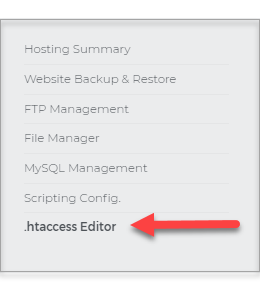
- From the .HTACCESS Editor page, scroll down, then click the Manage URL Redirect link.
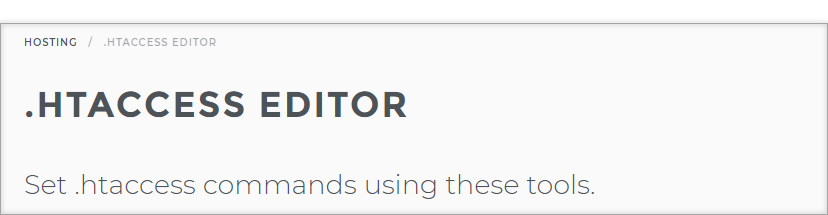
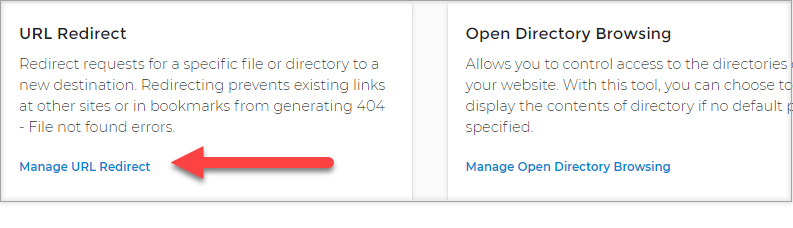
- Click the plus sign beside Manage URL Redirect.
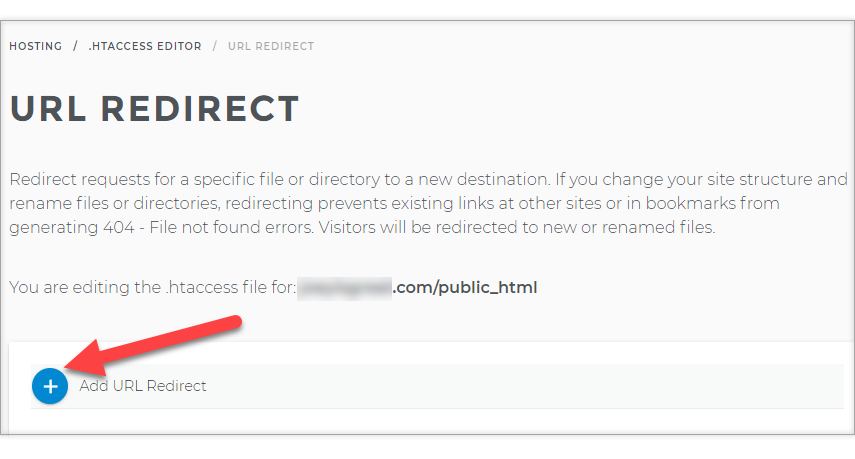
- Enter the URL to redirect relative to the root of your site.
Example: /olddir/oldfile.html = http://yoursite.com/olddir/oldfile.html
- Enter the full URL to which the redirected URL should go.
- Click the Add Redirect button.
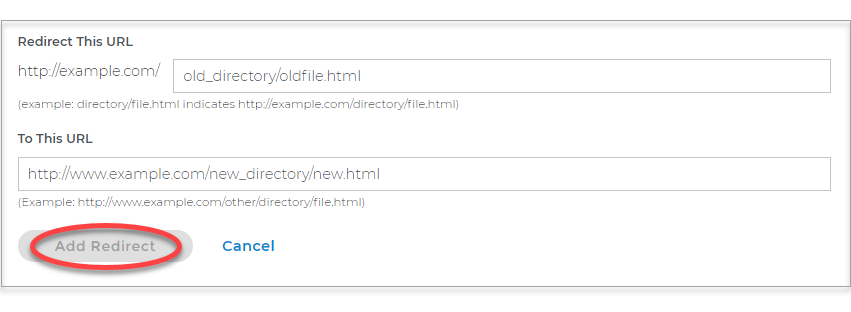
- To delete a redirect entry, click the X icon on its far right.
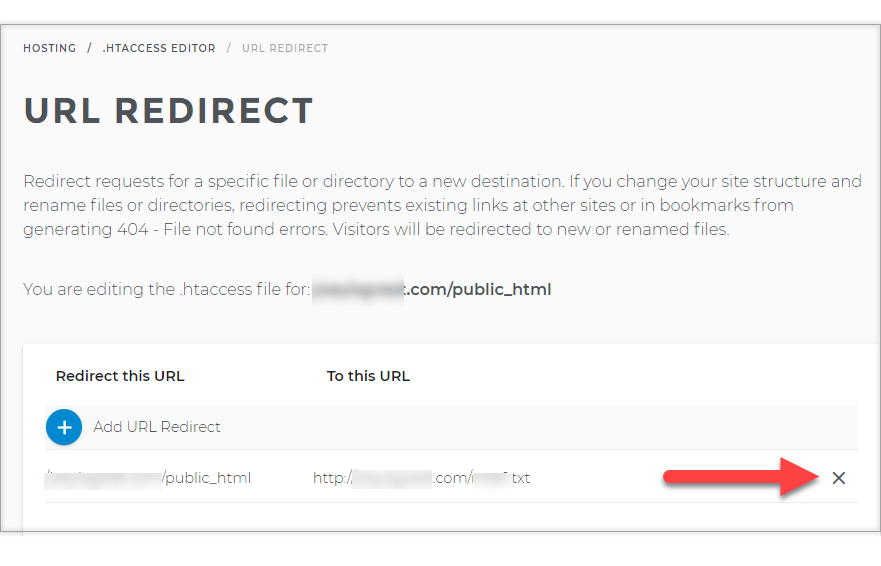
Related Articles
How to Create a 301 Redirect - VideoOnline Security: Shared SSLs

 No matter what your budget is or how little time you have, you can reach new customers and grow your business using Google Ads. See results and gain new customers in minutes!
No matter what your budget is or how little time you have, you can reach new customers and grow your business using Google Ads. See results and gain new customers in minutes!