Upgrading Microsoft 365 from Plus to Pro
We no longer offer Microsoft Office 365 products at this time. If you have already purchased Microsoft Office 365, you may continue to manage your subscription through the Account Manager. If you are looking for a professional email solution, Google Workspace is an excellent alternative for a professional email and provides a full suite of productivity and communication tools.
This article demonstrates how you may upgrade your existing Microsoft 365 email from Business Plus to Business Pro.
- Log in to your Domains Dashboard.
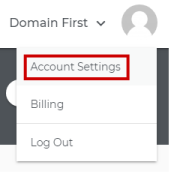
- The Domains Dashboard has two views, the Card and List view. You can switch between the two by clicking on the view icons at the top right corner.

- In Card View, click Manage on the domain you wish to upgrade your Microsoft 365 from Plan.

- In List View, click on the cog icon.

- In Card View, click Manage on the domain you wish to upgrade your Microsoft 365 from Plan.
- Click on Microsoft 365 in the left sidebar.
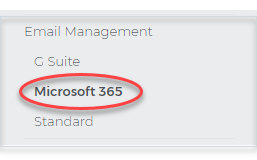
- Look for the email address and click on Upgrade Plan to the right.
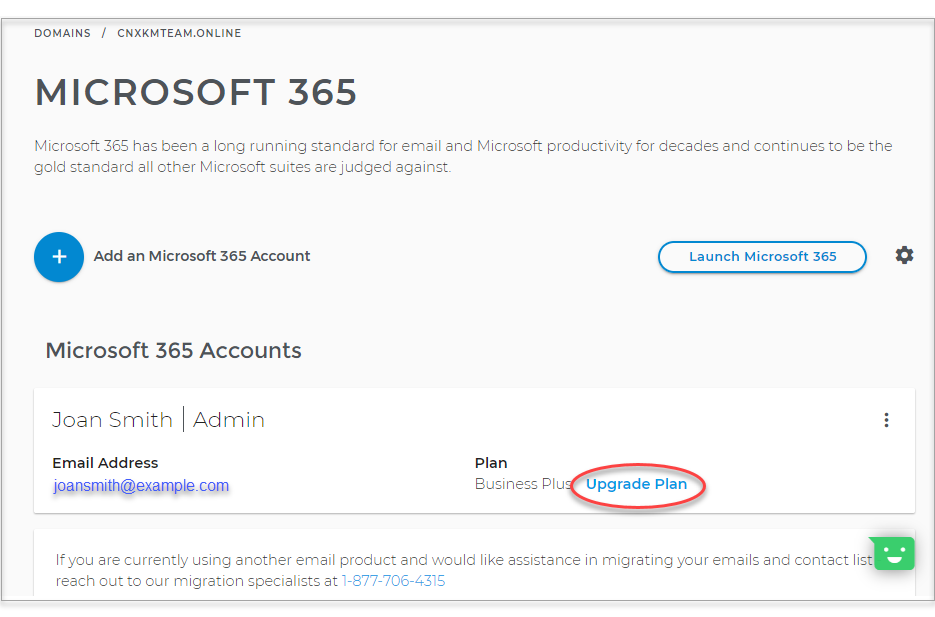
- Click on Buy Now below the Business Pro plan.
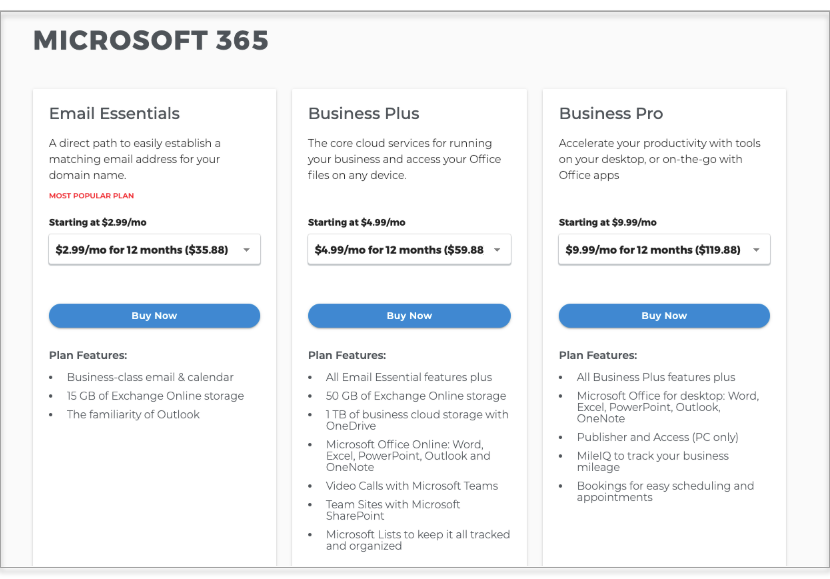
- Select the term option for your Microsoft 365 Business Pro. Yearly or Monthly.
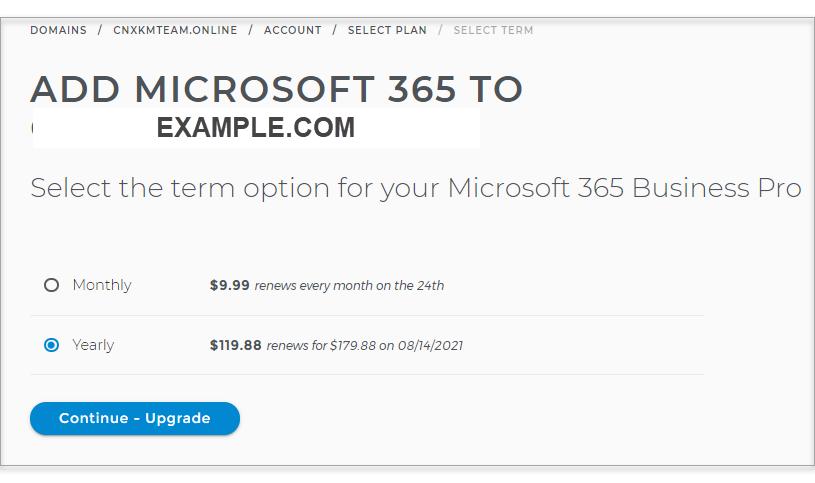
- Click Continue Upgrade.
- Click on the Next - Checkout button.
- Review the payment information, then click on the Checkout button.
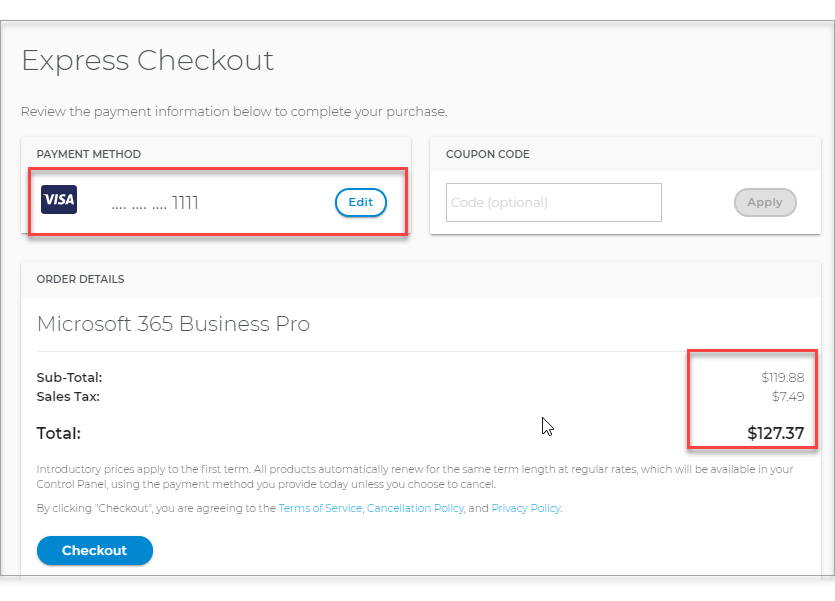
- The account will be fulfilled and show pending briefly.
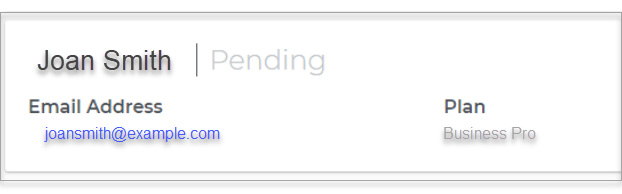

 No matter what your budget is or how little time you have, you can reach new customers and grow your business using Google Ads. See results and gain new customers in minutes!
No matter what your budget is or how little time you have, you can reach new customers and grow your business using Google Ads. See results and gain new customers in minutes!