How to Purchase a Domain - Domain Registration
Purchase a New Domain
It is easy to purchase additional domains in your Domain dashboard. When you first log in to your account the blue, Purchase Domain button is one of the first things you will see.
- Log in to your Domain Dashboard.
- Click on the Purchase Domain button to get started
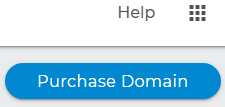
- As you type, suggested domains will appear below the search field
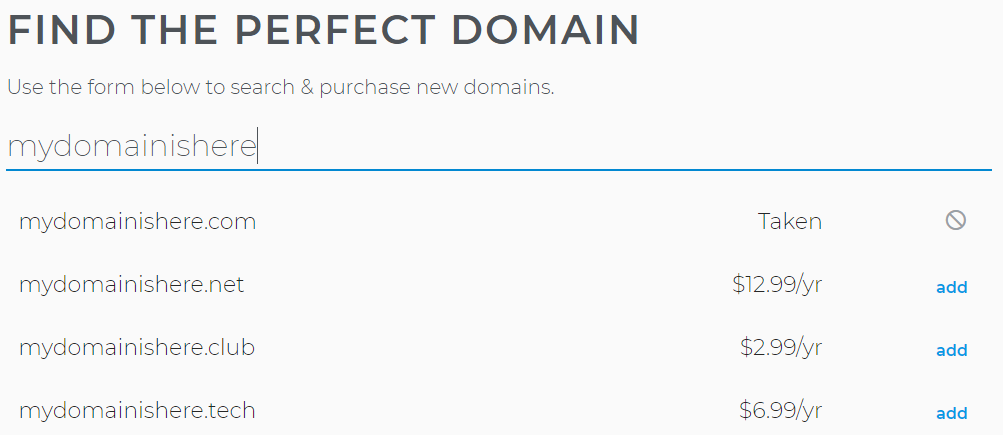
- Click Add to select a domain
- The shopping cart icon above will show a purchase waiting to be processed
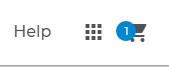
- Click the icon, then Go to Cart
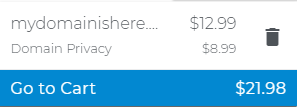
- Cart Information
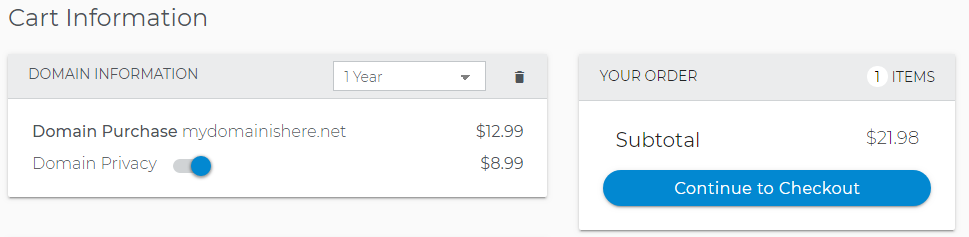
- To finalize the purchase process click on Finalize Checkout

- An informational popup will appear
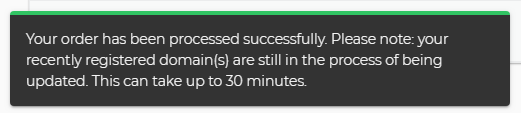
It may take up to 30 minutes to update your purchase
At the bottom of your Domain summary, a list of available domains is shown for when you are ready to acquire additional domain names.
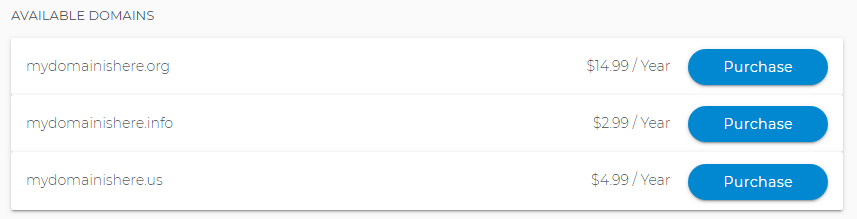

 No matter what your budget is or how little time you have, you can reach new customers and grow your business using Google Ads. See results and gain new customers in minutes!
No matter what your budget is or how little time you have, you can reach new customers and grow your business using Google Ads. See results and gain new customers in minutes!