Google Workspace Reseller Transfer Process (Formerly G Suite)
If you want to transfer the management of your Google Account, Google now requires that you provide them with a transfer token. The following article illustrates how you can obtain that token, which you furnish to Google to initiate the transfer.
- Log in to your Domains Dashboard.

- The Domains Dashboard has two views, the Card and List view. You can switch between the two by clicking on the view icons at the top right corner.

- In Card View, click Manage on the domain with your Google Workspace account.

- In List View, click on the cog icon.

- In Card View, click Manage on the domain with your Google Workspace account.
- Click on Google Workspace in the left-hand menu.
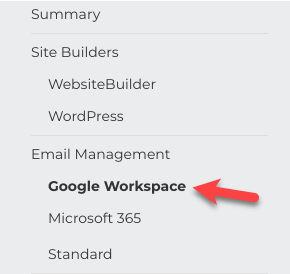
- Click on the blue + sign button.
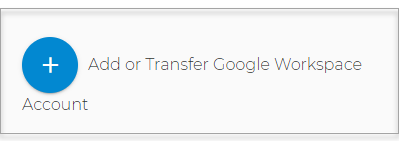
- Select Transfer Another Account.
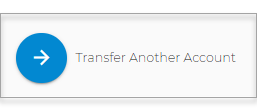
- Then click on the Copy Account ID button.
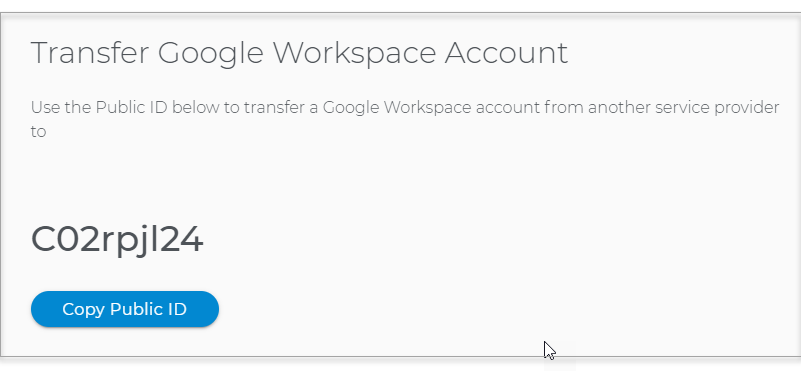
- The ID is copied to your clipboard.
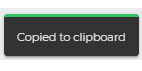
- Supply the Account ID to Google by following the steps provided in the links below:

 No matter what your budget is or how little time you have, you can reach new customers and grow your business using Google Ads. See results and gain new customers in minutes!
No matter what your budget is or how little time you have, you can reach new customers and grow your business using Google Ads. See results and gain new customers in minutes!