Google Workspace: How to Import Messages into Gmail
How to Import Messages into Gmail
This article will explain how to import email from your %%BRAND%% email accounts to a Google Workspace (formerly G Suite) account.
Detailed instructions can also be found on Google's support site.
- Log in to your Google Dashboard.
- Click on the Data Migrations Icon.
- Click Set Data Migration up.
- Configure your source connection settings.
Source Connection Settings Migration Source Select the type of source server you are migrating from. If you don't know or are unsure, select I don't know then, select the type of items to migrate from your source server. Connection Protocol Select the protocol to use to talk to your source server. We recommend that you choose 'Auto Select (Recommended).' Role Account Enter the email address and password of a role account. This is an account on your source server. The account is used to verify that your source server may be connected to, and migration reports may be sent to the account, then click the start button. Additional Migration Settings Migration Deleted Email Select the start date for your migration. Your email will be migrated from that date to the most recent, starting with the most recent first. Migrate Junk Email Choose migration options, then click select users. 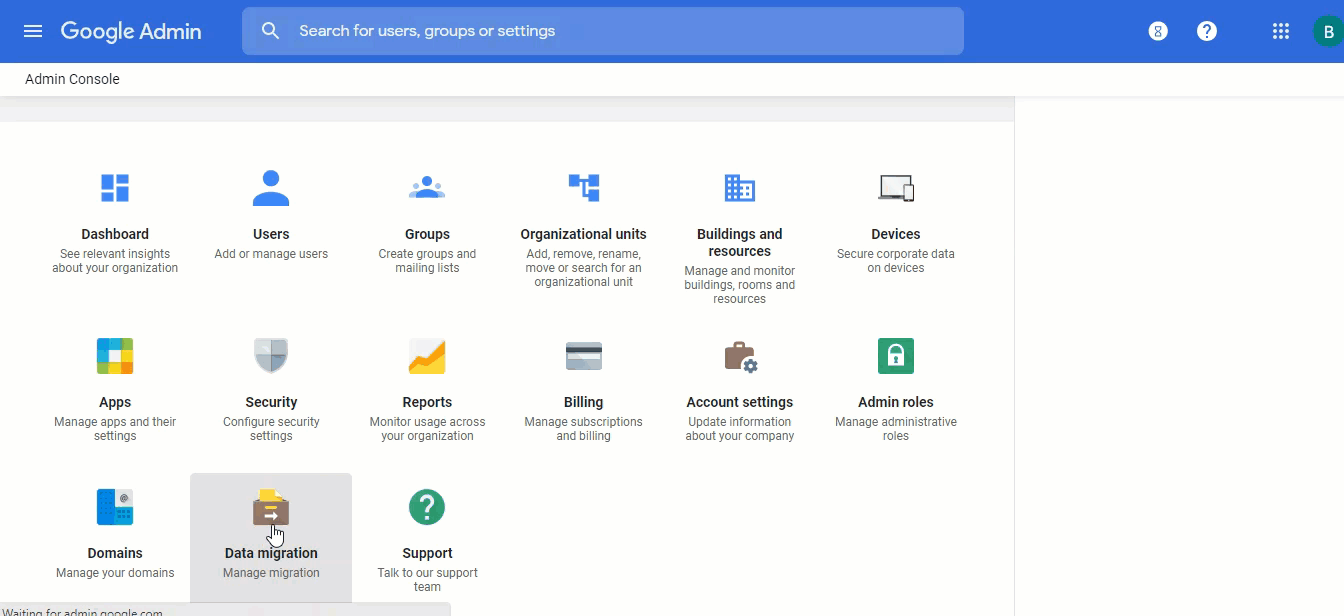
- You can select a specific user or upload a CSV (for multi-users purposes).
- Click Start to Migration; you will get an Initializing status.
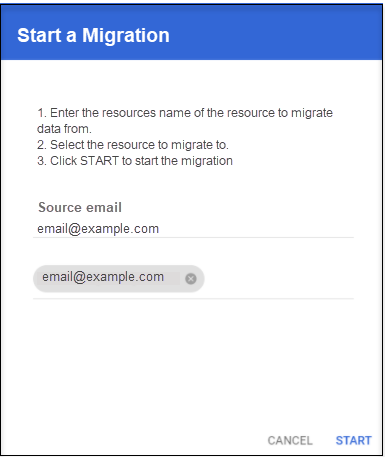
- This Data migration dashboard will show you the status of your email during migration.
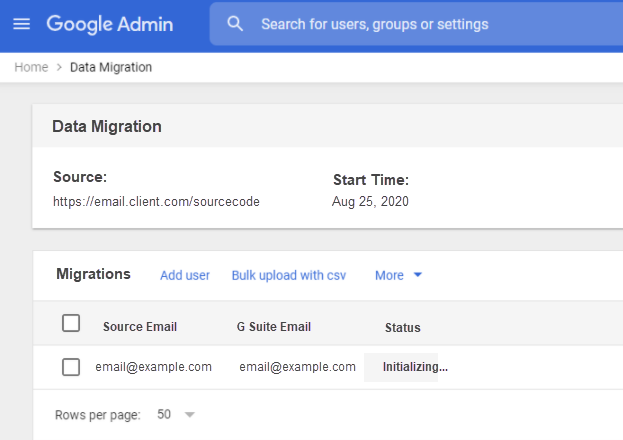

 No matter what your budget is or how little time you have, you can reach new customers and grow your business using Google Ads. See results and gain new customers in minutes!
No matter what your budget is or how little time you have, you can reach new customers and grow your business using Google Ads. See results and gain new customers in minutes!