How to Buy Google Workspace (Formerly G Suite)
Follow these steps to purchase a Google Workspace License for your account. This license can later be used at any time to either upgrade a regular mailbox or create a brand new mailbox as a Google Workspace account.
-
Log in to your Domains Dashboard.

- There are two views in the Domains dashboard - the Card and List views. Click on the view icons to switch to your preferred view.

- Click Manage on the domain where the email exists.
In the Card view, click the domain's Manage button.

In List view, click the domain or its gear icon on the right-hand side.

- Click on Google Workspace in the left-hand menu.
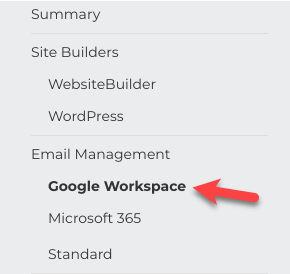
- Click the Set up Google Workspace button.
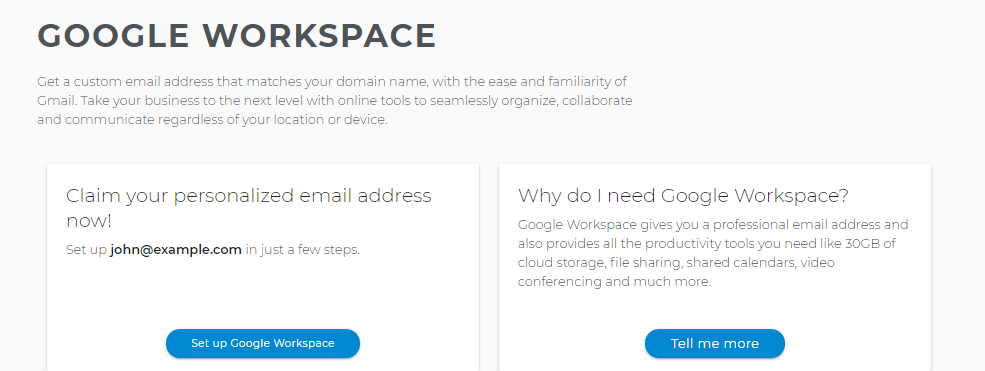
- Enter all necessary information of the mailbox user and copy the Temporary Password.
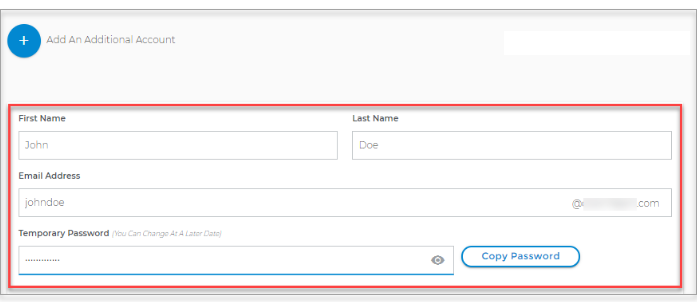
- Select how you would like to be billed from the dropdown menu.
- Click the Next - Checkout button.

- You will be routed to the Express Checkout page with the order details.
- Click the Checkout button.
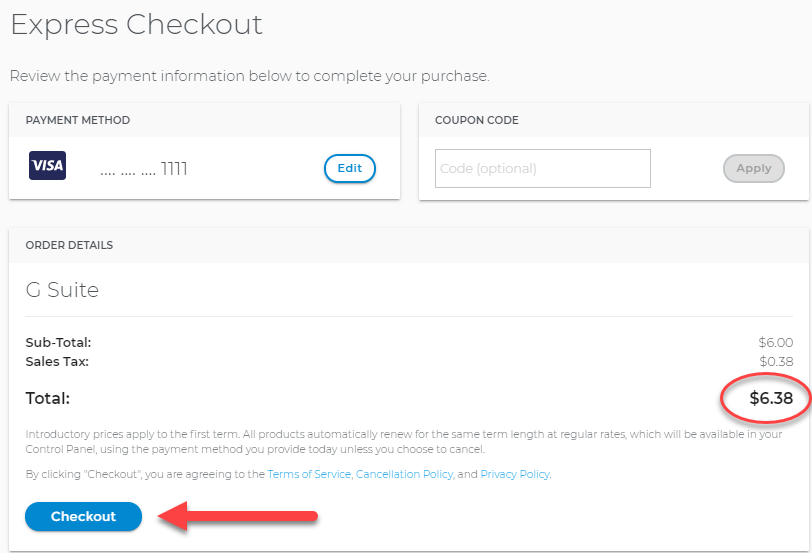
- The new license will be available for use after a few moments.

 No matter what your budget is or how little time you have, you can reach new customers and grow your business using Google Ads. See results and gain new customers in minutes!
No matter what your budget is or how little time you have, you can reach new customers and grow your business using Google Ads. See results and gain new customers in minutes!