How to Lock or Unlock Multiple Domains- Domain Security & Management
When you register a domain, it's important to keep it secure from unauthorized access. One way to do this is by applying a Domain Transfer Lock, a feature provided by the Registrar. This lock prevents any accidental or unwanted changes to your domain name and ensures that it stays registered in your account.
The purpose of the Domain Transfer Lock is to protect your domain name from being transferred out of your account by someone who is not authorized to do so. It adds an extra layer of protection to keep your domain names safe and secure. In case someone gets hold of your domain EPP authorization code, you can rest assured that your domain name will remain in your account and be accessible only to you or your business.
How to Lock or Unlock Multiple Domains?
-
Log in to your Domains Dashboard.

- On the dashboard, select the domain name you are working on.
There are two views in the Domains dashboard - the Card and List views. Click on the view icons to switch to your preferred view.
- Choose the domain you wish to modify.
In the Card view, click the domain's Manage button.

In List view, click the domain or its gear icon on the right-hand side.

- Select the Domain(s) you wish to edit by checking the box
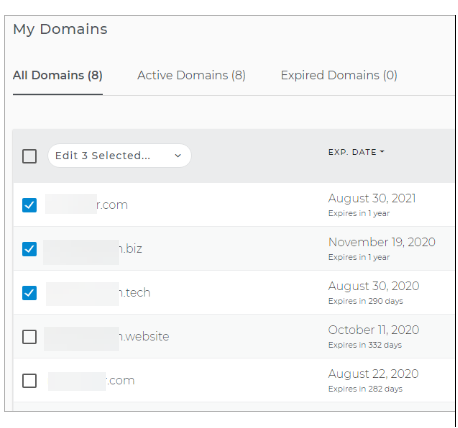
- Click the dropdown arrow and click on Change Domain Locking for the selected domains.
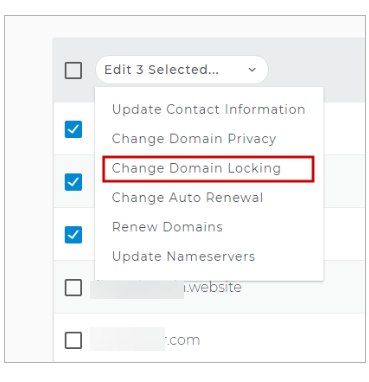
- Lock or Unlock the selected domains and click Apply; take note of the message on the right side.
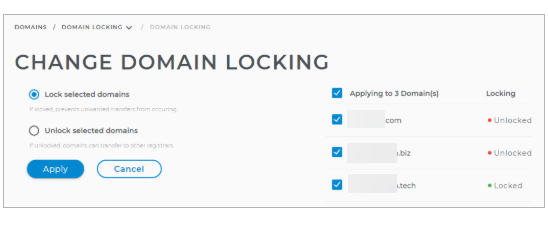

 No matter what your budget is or how little time you have, you can reach new customers and grow your business using Google Ads. See results and gain new customers in minutes!
No matter what your budget is or how little time you have, you can reach new customers and grow your business using Google Ads. See results and gain new customers in minutes!